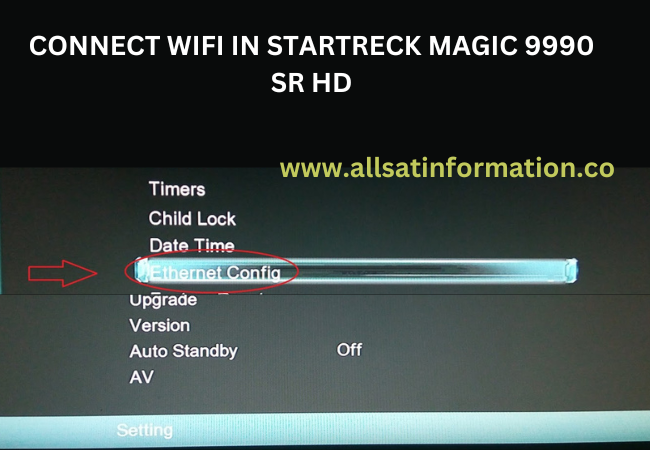Files / الملفات
No files available for download.
Specifications
CONNECT WIFI IN STARTRECK MAGIC 9990 SR HD RECEIVER
To
CONNECT WIFI IN STARTRECK MAGIC 9990 SR HD RECEIVER, follow these detailed steps to ensure a successful connection. This will allow you to enjoy online services and access content streamed through IPTV or other internet-based apps.
Step-by-Step Guide: CONNECT WIFI IN STARTRECK MAGIC 9990 SR HD RECEIVER:
- Prepare Your Wi-Fi: Ensure your router is working and have the SSID (network name) and password ready.
- Turn On the Receiver: Press the power button on the device or remote.
- Access Network Settings: Open the menu and navigate to Network Settings or Wi-Fi Setup.
- Select Wi-Fi Network: Choose your Wi-Fi network from the list.
- Enter Wi-Fi Password: Input your Wi-Fi password carefully.
- Confirm and Connect: Click OK or Connect to establish the connection.
- Test Connection: Try accessing online services like IPTV to ensure it's working.
Troubleshooting:
-
- If the connection fails, make sure the Wi-Fi network is not hidden and that the receiver is within range of the router. Try rebooting both your router and receiver.
- If the issue persists, check if there’s a firmware update available for your STARTREK MAGIC 9990 SR HD Receiver, as an outdated firmware version might cause connectivity issues.
Magic Tiger & Echolink Software Devices:
Tiger devices offer advanced features, while Echolink focuses on simplicity and ease of use. Both cater to different user needs for IPTV and satellite reception. Here's a quick guide for software comparison and downloads.
Magic:
Tigers:
Echolink:
Additional Tips:
If your router uses a
dual-band network (2.4GHz and 5GHz), ensure that the receiver supports the correct frequency band. Most devices work with the 2.4GHz band.
By following these steps, you should be able to connect your
STARTREK MAGIC 9990 SR HD Receiver to Wi-Fi and enjoy seamless streaming and online services.